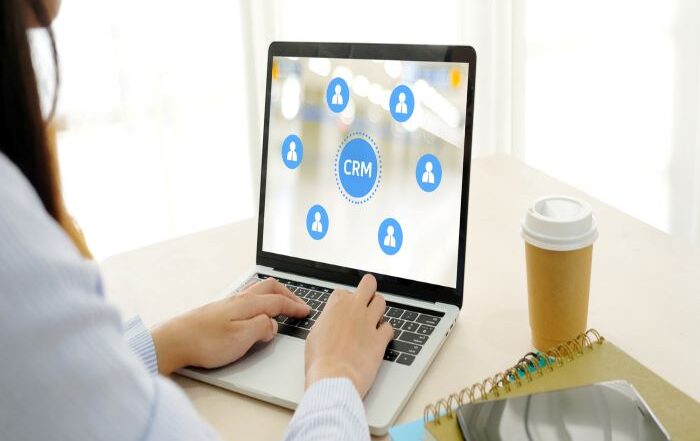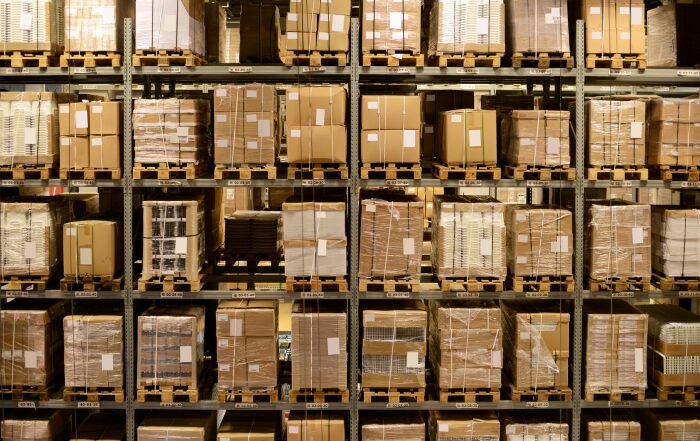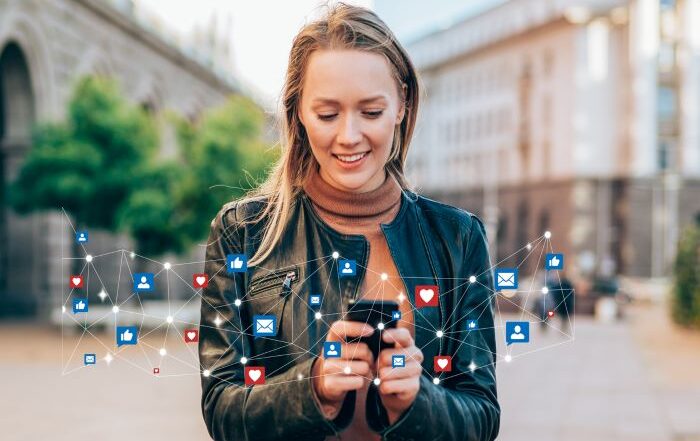The Complete Guide to Salesforce App Building
When you hear “app building,” what’s the first image that comes to mind? Caffeine-fueled programmers working around the clock to pump out tens of thousands of lines of code? A large team of developers huddled around a whiteboard? How about an inexperienced user casually creating an entire app in under an hour?
Building an app in minutes without experience may sound optimistic, but that dream is a reality with Salesforce’s Lightning App Builder.
Salesforce is a powerful cloud-based platform specializing in Customer Relationship Management (CRM) tools and converged content management. Because of their wide variety of tools, Salesforce is the world’s leading CRM platform, and integrating your organization with Salesforce is easier than ever with Rainmaker’s Salesforce managed services.
Introduction to Lightning App Builder
App building has traditionally belonged to tech experts and has been inaccessible to business generalists and amateurs. Salesforce solves this bottleneck with Lightning App Builder: a user-friendly app-building tool that allows users to create low- or no-code applications.
However, low-code doesn’t mean low-powered: despite their ease of use, Salesforce apps pack a powerful punch by integrating data from every area of your company in what Salesforce calls a 360 View. With this converged view of your customers and campaigns, your Salesforce apps can help you view and organize data in a comprehensive (and comprehensible) way.
Apps in Lightning App Builder include two main ingredients: discrete components, which are reusable elements within your app and pages, which are collections of components.
Creating a new app
Salesforce’s Lightning Experience contains both Lightning Pages and Lightning Components. To begin a new app, click the gear icon in the top right. If you’re already on a Lightning Page, there will be an option in the gear menu called “Edit Page.” If you aren’t already on a lightning page, click the “Setup” menu option and search for “Lightning App Builder” to access the Lightning Pages tool.
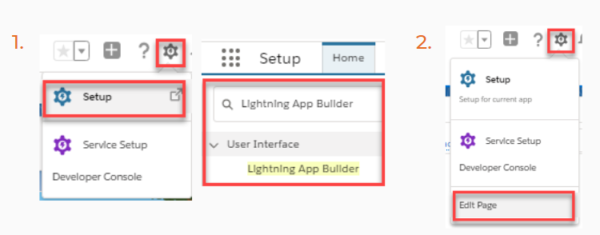
Within the Lightning App Builder screen, you can view your pages and components along with a toolbar and properties pane.
The toolbar includes typical options such as save, undo, cut, copy, and paste. In addition to these standard tools, the Lightning App Builder toolbar allows you to switch between desktop and mobile views.
The properties pane provides information about the page or component you’re working on. The information in the properties pane is dynamic and will change based on what you’re currently working on and the special characteristics of the page or component you’re using.
Pages within Lightning App Builder
There are four types of pages you can create with Lightning App Builder.
- Home Page. The home page is a landing page that provides an overview of information to your users. The home page can include charts, summarized data, to-do lists, news bulletins, and anything else you want your users to see when they first open your app.
- App Page. The app page is similar to a home page. Use the app page for single-page or third-party apps that need a landing page.
- Record Page. The record page gives your users access to records about any objects within Salesforce that you’d like to give them access to. The record page provides the interface your users can use to view records.
- Embedded Service Page. The embedded service page is a specialized type of page that only associates with the “service appointment” object within Salesforce.
One of the most powerful features of Salesforce Lightning App Builder is that it allows you to optimize the view of your pages for both desktop and mobile. It does this by using page templates to demarcate regions within your page. You can drag and drop components into these regions, and Salesforce will automatically rearrange these regions based on what platform your users view the app from.
For the most part, Lightning App Builder is a no-code tool that allows users to create apps by simply dragging and dropping items, but you can also integrate advanced features with simple coding. For example, if none of Salesforce’s page templates suit your use case, you can create custom templates and custom components using the Aura programming language.
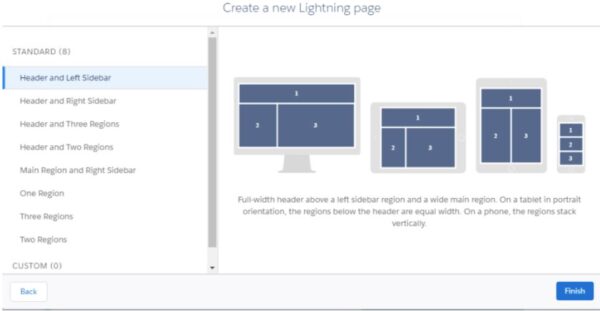
Adding components
Lightning Pages allow you to arrange objects within your Salesforce app, but Lightning Components are the objects themselves.
You can add three types of components to your Salesforce app: standard, custom, and third-party components.
- Standard Components solve most of your general needs and are created directly by Salesforce. There are 6 general categories of components made by Salesforce: Organization, Productivity, Collaboration, Functionality, Objects, and Analytics/Automation/UI. Standard components run the gamut from Recommendations, Related Records, Report Charts, and Twitter integration.
- Custom Components are created by you or by somebody else for your organization. Creating custom components requires in-depth knowledge of Salesforce and Aura, so it’s generally not advisable to use a custom component to accomplish something that a standard component can accomplish.
- Third-Party Components are similar to custom components. The difference is that you create custom components with your organization in mind, while others create third-party components independently for general use cases.
Once you’ve added your desired components, you can lay them out in various regions that your page template will arrange based on your platform. After you’re done arranging components, it’s important to manually save and activate your app, as Salesforce doesn’t automatically save your progress.
To activate your Lightning app, simply select the Activation button on the top right of the page.
Rainmaker Salesforce Managed Services
Salesforce is a valuable resource for companies of every size, but integrating your complicated data with Salesforce’s platform can be an ordeal.
Thankfully, Rainmaker takes the guesswork out of your Salesforce integration. Rainmaker has a team of experts specializing in Salesforce managed services so you can integrate your valuable data with Salesforce’s family of tools.
If you’re ready to take charge of your Salesforce journey with the experts at Rainmaker, schedule a meeting today to learn how Rainmaker can help.