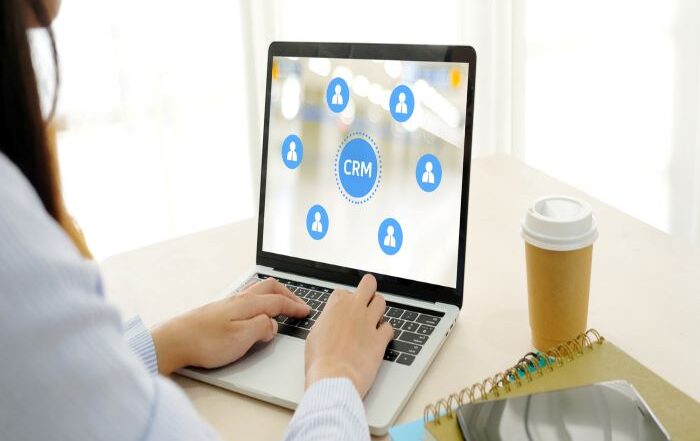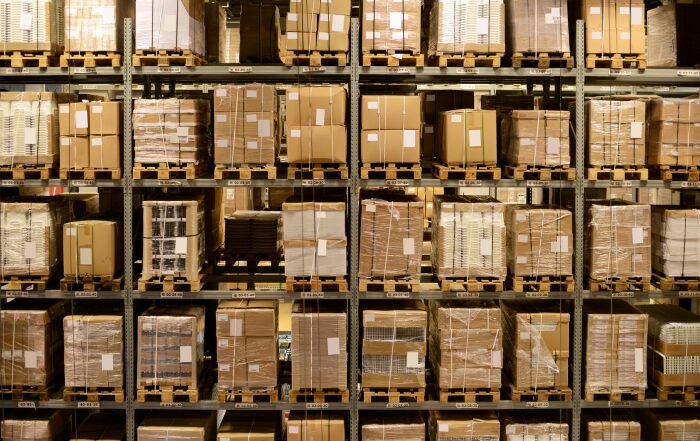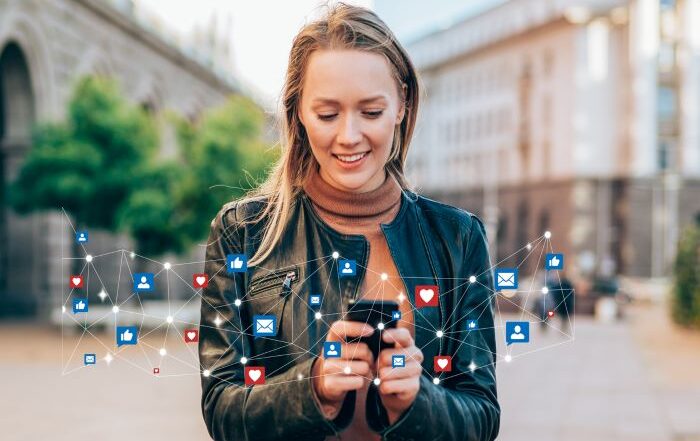Top 10 Powerful Salesforce User Tips
You’ve implemented Salesforce for your organization but your team might not be getting maximum use of this powerful tool. You can help your staff get more productive with Salesforce – and benefit your bottom line – by embracing these ten powerful tips.
Quick Takeaways
- Users can create task reminders and automatically send email alerts
- Reports can be automated and made more powerful with summary formulas
- Salesforce lets users create custom list view and personalize the navigation bar
What Salesforce Can Do for You
Salesforce helps your organization better manage all aspects of sales, focusing on customer contact. Most companies recognize at least four essential benefits of using Salesforce.
Ease of Use
Salesforce is a powerful CRM platform but it’s also extremely easy for your employees to use. It features an intuitive interface that groups tools into logical categories, such as Contacts, Accounts, Leads, Campaigns, and Opportunities.
Scalability
Salesforce isn’t just for big businesses – or small ones. The Salesforce platform is easily scalable so it can grow with you as your business grows.
Expansion
You can enhance Salesforce’s usability with hundreds of add-ons designed for specific purposes. There are also many add-ons created for use in particular industries.
Customization
Most businesses appreciate the fact that Salesforce is fully customizable. You can assign specific tools for use by specific teams and users, as well as create customized workflows, displays, and settings.
Top Salesforce User Tips
These ten powerful tips will ensure your employees will get the most out of your Salesforce investment.
1. Use Salesforce for Project Management
Salesforce is great for organizing customer contacts, analyzing performance, and project revenues. It can do a lot more than that, however, including managing project timelines and enabling cross-project teamwork. Salesforce includes an internal communication framework, called Salesforce Chatter, that functions as an internal social network within your organization. Chatter enables your staff to share files, data, and communications, as well as collaborate and manage all types of projects, small or large. If Chatter isn’t robust enough for your company’s needs, consider installing one of the free project tracking apps from the Salesforce AppExchange, such as Agile Accelerator, that provides more powerful project management functionality.
2. Create Task Reminders
The Salesforce Process Builder lets employees create task reminders for other Salesforce users. All they have to do is add a date to a task reminder, and other members of their team will see a reminder pop up the day before the selected date.
3. Automatically Notify Team Members of Important Events
Salesforce also lets users automatically notify key players of important events. All they have to do is go to the Setup screen and select Email Alerts. They can then select from various email templates and specify the desired recipients. Next, use the Workflow Process Builder to create a customized action that triggers that particular email alert. When that event occurs, the designated recipients receive an email notification.
4. Update a Large Number of Records Simultaneously
When users need to update the value of a field across a large number of records, changing each individual record can take a lot of time. The better approach is to bulk update multiple records using the Data Import Wizard or Data Loader. Click here for detailed instructions.
5. Take Advantage of Summary Report Formulas
Many users don’t know it, but Salesforce lets users insert powerful summary formulas into the Salesforce reports. These formulas perform calculations on the summaries defined within a report. For example, users can create formulas that calculate the lead conversion rate over a specified period of time or compute what percentage of your total business each sales rep brings in.
6. Create Automated Reports
Instead of recreating similar reports every month, uses can have Salesforce to automatically generate and deliver reports when specified. All they have to do is create the desired report from the Reports tab, then select Run Report and click Schedule Future Runs. They can then select how often they want to run that particular report and who they want to receive it.
7. Create Custom List Views
List Views let users manage different sets of data. Users don’t have to settle for Salesforce’s default List View; instead, they can create their own custom List Views. This lets users view their leads and other data however best suits their individual workflows. Click here to learn how.
8. Customize the Navigation Bar
Users can also customize Salesforce’s navigation bar, to better match those features and tools they use most often. They can change the order of items on the bar as well as pin their favorite List Views and records. To customize the navigation bar, all a user has to do is click the pencil icon on the far right of the bar and then make whatever changes are desired.
9. Import Data from Excel
If users have customer or sales data in their own Excel worksheets, they can easily import that data into Salesforce. From within Salesforce they need to select Setup then open the Data Import Wizard. This will walk them through importing data from a CSV file, which Excel can easily export.
10. Discover New Add-Ons in the AppExchange
Salesforce can be enhanced with all manner of add-on apps, many of them free. Salesforce apps extend the Salesforce platform with tools designed for specific tasks and industries. You can find these apps in the Salesforce AppExchange. Search or browse for apps that have the features your organization needs.
Get More Salesforce User Tips from Rainmaker
When you want to get even more out of your Salesforce installation, turn to the experts at Rainmaker. Our Salesforce experts have more than 18 years experience helping thousands of companies and organizations enhance Salesforce for their own individual needs. We offer end-to-end support of the entire Salesforce platform to maximize your ROI and minimize your cost of ownership.
Contact Rainmaker today to get even more out of Salesforce!